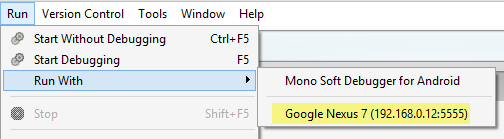- By default, the Android Debug Bridge (ADB) is configured to communicate with an Android device via USB. It is possible to to reconfigure it to use TCP/IP instead of USB. In order to do this, both the device and the computer must be on the same WiFi network. To setup your environment to debug over WiF issue these steps from the command line:
- Determine the IP address of your Android device. One way to find out the IP address is to look under Settings > Wi-Fi, and then tap on the WiFi network that the device is connected to. This will bring up a settings screen showing information about the network connection.
- Connect your Android device to your computer via USB.
- Next restart ADB so that it using TCP on port 5555. From a command prompt, type the following command: adb tcpip 5555
- Disconnect the USB cable connecting your device to your computer
- Configure ADB so that it will connect to your Android device on the port that was specified in step 1 above: e.g. adb connect 192.168.0.12:5555 Once this command finished the Android device is connected to the computer via WiFi.
p.s.
- When you are done debugging via WiFi, it is possible reset ADB back to USB mode with the following command: adb usb
- To list the connected device, use the command: adb devices